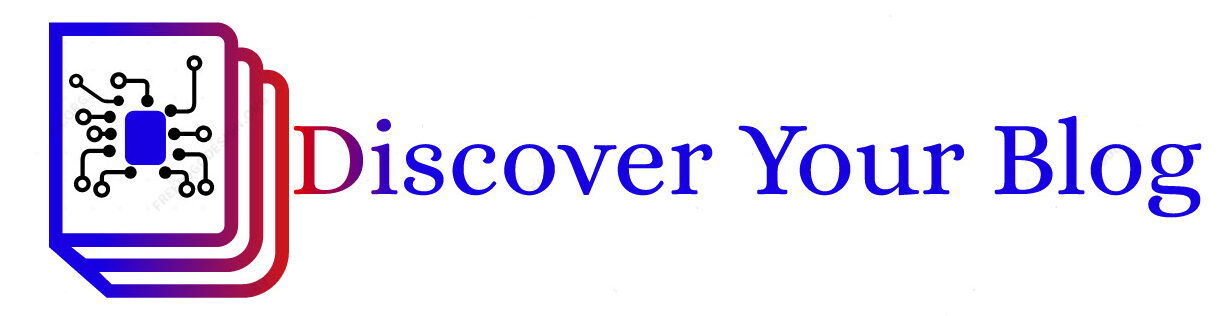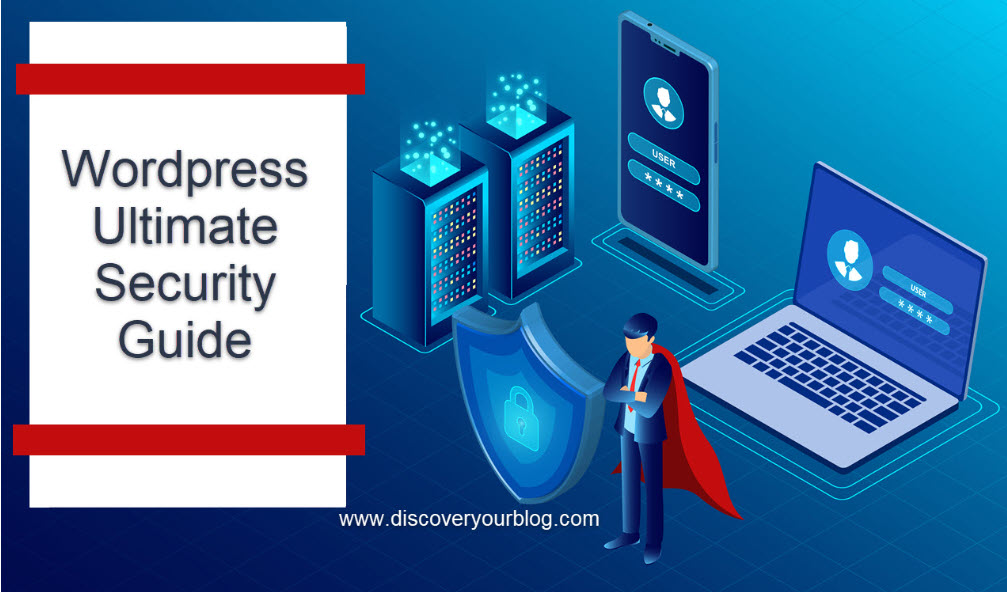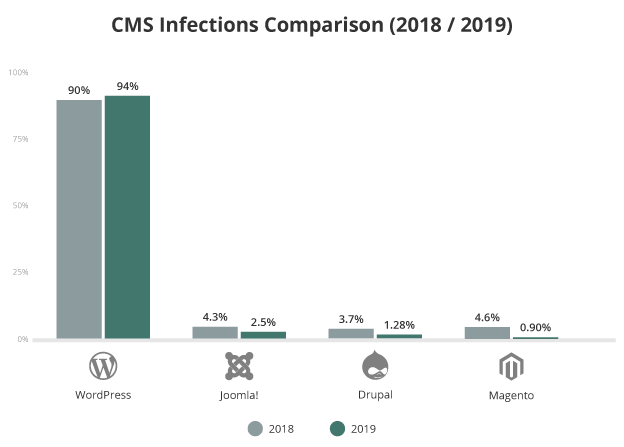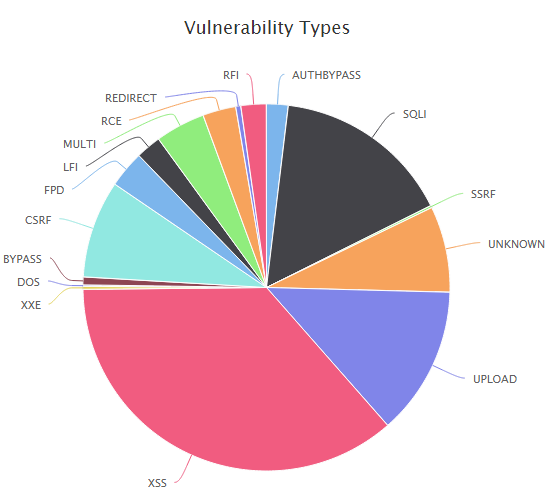WordPress is an outstanding winner among CMS competitors and is still growing its branches. The large pool of websites is hosted, which means a large scale of the attack can be expected. The attackers may or may not be from your country and they find loopholes to inject their malicious codes into your website.
The tech giant Google faced a vulnerability problem in their WordPress plugin site kit, which was identified by Wordfence, and quicky Google resolved the issue.
The blacklist domain number will amaze you from Google, its about 10k+ websites for viruses, and 50k+ for phishing.
There is a higher risk for your WordPress site, and all the doors are open for attackers if you didn’t find your exact security checklist for WordPress websites.
Read how Gowardhan Doddi overcome when his site was completely hacked by Chinese hackers. And also lost $179 for recovering the website and remain on the track.
In this article I am trying to explain the possible reason for WordPress security breach and also How can avoid these attacks before hackers find our vulnerable character within the website.
The webmasters should stay alert more than ever because from 2018 to 2019 there are a number of attacks faced, which are still skyrocketing. Other competitors are also found severe attacks on the internet, see the graph.
You can find in the WordPress security ultimate guide, high-risk points, and their resolution through the manual method. Also, you can find the number of WordPress security plugins in the market for protection. By tuning them for optimum output can rescue from intruders.
So I have monitored some of the features in the WordPress or maybe some of them are not the features, it is included in the coding itself, and the default settings are not secure, which can be easily exploited.
The basic protection comes from your end, and trusting your installed plugging and your hosters will be second. Do your part rest will be the hosting providers.
Take-aways from this article – WordPress security ultimate guide
- WordPress website full of opportunity open for hackers
- Who is Attacking my WordPress Site?
- Why are they attacking my WordPress Site?
- Why security matters?
- How our website gets hacked?
- What we can do against security threats?
WordPress security ultimate guide by focusing on 2020 threats
First of all, you have to understand what are the possible ways to enter into WordPress websites?
The major vulnerability is listed under as diagram.

More than 50% of risk factors are inside plugins and Themes. But themes and plugins are essential components of WordPress.
How can we remove the risk from theme and plugins?
Other attacks are occurring on the components are WordPress core, hosting, file permissions, server, FTP, Open ports.
The major attack types are Password theft, phishing, and brute force attack, XSS, Injection, CSRF, etc.
Who is Attacking my WordPress Site?
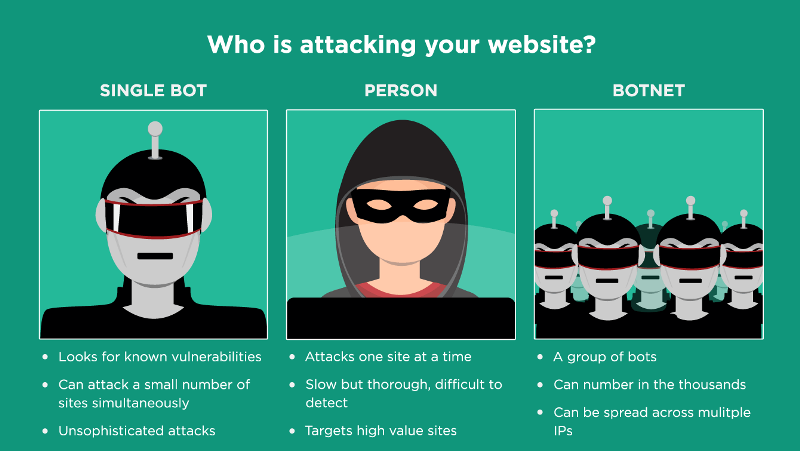
According to Sucuri, the attackers have been bifurcated into three.
Single Bot: Single Bot is always looking for known vulnerabilities and those who didn’t update the software, will face severe attacks. The bots are not able to attack a large scale, because they are not clustered and risk factors compared to Botnets are less.
Person: A person can be an attacker and is attracted to the high-value websites and their slow mode of attack will take time to further inception. They can penetrate even deeper, the webmaster couldn’t come out.
Botnet: Botnets are clusters of bots and hosted in multiple servers, which will be webservers itself. And centralized attack will affect thousands of sites and spread across different IPs.
Additional read: 13 Untouched niche markets
Why are they attacking our WordPress Site?
Stealing sensitive data
The financial data have high demand over the black market. So the person can directly involve in the scam or sell to culprits. Mainly the high-value sites are facing these stealing attacks.
Hosting Bots
Attackers can control bot networks through your websites, so that the search engine will detect you are the reason for the attack and they blacklist your domain or server IP.
Inject Malicious links
The links are targeted to the visitors of the website and they click on these malicious links and lead to the unwanted sites asking their personal info, even hackers can establish control over the device.
To host phishing websites in your server
The phishing sites are most common these days. The websites are not hosted in hacker’s space. Sometimes they are hosting the pages in other webservers and make headaches for hosting providers.
Blackhat SEO
The blackhat SEO is another type of SEO, in which webmasters are trying to improve their domain score by using the hacking skills. They particularly start high rated domains and gain access to any pages, then their link is coded into several times. So they will get Do-follow backlinks without any risk. Google is strict in the black hat domains using this method, also they penalize the domain and no traffic will gain by the attacker.
Web server attack
The complete attack can be centralized for taking down the whole server. The server itself having a large pool of data and they can use it for illegal activities.
Server bandwidth utilization
The hotlinking methods always use other’s bandwidth. If you are on the AWS platform this bandwidth utilization cost you more. The websites are always slow even your target visitors and after monitoring some malicious sites can be found, that they are using your bandwidth.
Read More about WordPress security ultimate guide
The article WordPress security ultimate guide starts with local system protection. Then only we have to discuss further to protect your website. Let’s start now.
Check out our WordPress security ultimate guide Infographic.
First, protect your PC from hackers
Table of Contents
The hackers are using every aspect of negligence in your system. In my opinion, primarily you have to secure your system by installing antivirus software and update it. If your system compromised totally then no use of securing your WordPress site, all data including web cache is in your system itself.
Also, ensure not to visit spammy websites and avoid Phishing mails. Operating system vulnerability also is a known cause of malware deployment. The discontinued operating system always will be in risk and no security patch available from the manufacturer. Coming into the latest OS and the latest installed software will save you from hackers.
Another major concern is while we access your data from open wifi connection from Malls, Coffee shops. This will definitely risky to connect and your system will compromise if the hacker plays a middle man method.
The below points directly affect your WordPress website setup, for improving security and you can avoid hackers.
Secure Hosting partner
Security should come from the root level. If the server itself not secure, what will the future of your websites? Moreover, the attackers are either concentrate on the server level hack or still aim to get access to a number of websites.
If you are asking how to secure WordPress website?
Then aks your hosting provider how much they are giving WordPress website site and check their WordPress security hardening guide.
The server security will ensure by the hosting provider, who has responsibility for 1000 websites hosted in the datacenter. So protection from the hackers of your website is highly recommended by the hosting company itself.
There are some of the hosting providers are having dedicated WordPress hosting and provides with the latest version of WordPress, Themes, Plugins, additional protection provided with OS-level, built-in antivirus protection and DDoS protection enabled by default.
The channelizing the server users by applying the caging feature will provide separate protection for individual users.
The immunify, CloudLinux is doing a great job for protection and Like R1 soft for data protection in the present cloud infrastructure.
The server-level firewalls and other frameworks for intrusion detection always play a key role in protection.
There are several providers for WordPress dedicated hosting.
- Siteground
- GreenGeeks
- BlueHost
- WPX hosting
- WP Engine
Use Latest PHP Version
The next WordPress security checklist comes with PHP version check.
Review your PHP version, if you are unaware to check the version please contact with hosting provider. I think the control panel always gives the version of PHP.
Another way is to check your WordPress site’s PHP version given below.
Open File Manager go to Home directory of your WordPress site files. Create a file named info.php then enter the codes inside the file.
Info code for info.php file
<?php
// Show all information, defaults to INFO_ALL
phpinfo();
// Show just the module information.
// phpinfo(8) yields identical results.
phpinfo(INFO_MODULES);
?>
Then open web-browser and enter the https://yourdomainname/info.php
The first line itself will give you the PHP version
Still, people are using the outdated PHP versions as per the stats published by WordPress.
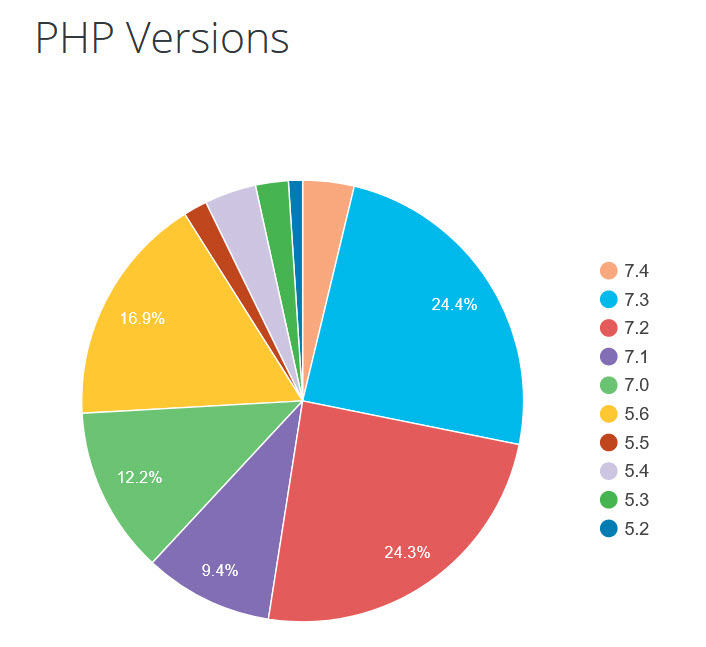
The PHP versions are supported for 2 years. From the date of release, the user will get patch releases with bug fixes regularly. During the new version launch, the support for the older one will withdraw and also no longer the patches will be available. Hence the doors are opened for the hacker to enter when the vulnerability found.
The latest version of PHP ( 7.4.5 ) released on 16 April 2020. The older versions such as PHP5.6 and below this version are no longer gets support from PHP.
According to WordPress, 25.8% of websites are still using outdated PHP, which is 5.6 and lower than this version. The rest of them were upgraded to 7.0 or higher.
If your PHP version found outdated, please ask with your hosting provider. They will change for you.
Upgrade WordPress Installation
This is more important for WordPress users to follow the WordPress ultimate security checklist.
WordPress core up-gradation is another method of securing WordPress websites. This will be the 4 th point under WordPress security ultimate guide.
This activity can be done easily from your wp-admin dashboard itself. The warning message will show at your Dashboard > Updates tab.
The WordPress core updates itself to protect you from known vulnerabilities, which contains fixes for that.
Note: Before proceeding for the upgrade please back up your WordPress files.
There are several vulnerabilities found on WordPress core itself. So periodical updation will enhance your website security.
The steps for upgrading WordPress websites.
Upgrade WordPress core installation
Method 1:
Open WordPress Dashboard
You can see Updates under the Home tab. All the updates will give you easy access to a single place and you can manage the installation from this window.
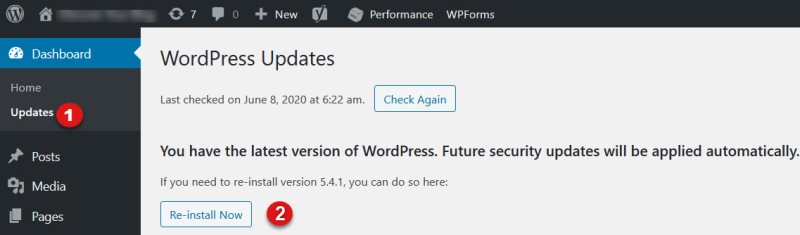
The WordPress version check will be done automatically. And you have to press the Re-Install button for installation.
Note: Again I am saying Please backup your files before proceeding.
This will automatically make your website under Maintenance mode, hence the page was not available to the public.
The process will complete within minutes according to your speed of the internet.
We have some other methods for the installation of WordPress upgrade files.
The below methods are to be done very carefully. Unless you are not played with WordPress internal folders and files, please ignore this step. For them the first step is advisable.
Method 2:
Enable Automatic Updates for WordPress in wp-config.php file.
define( 'WP_AUTO_UPDATE_CORE', true );
Add the above PHP code to the config file. Thus you can update all the releases automatically. But this method will update all the developer versions and minor, major updates. This would not be useful for normal users.
So you have to add another line in functions.php, it will filter the development updates.
add_filter( 'allow_dev_auto_core_updates', '__return_false' );
Method 3:
Control panel WordPress updation process.
You can access your control panel whichever it is, open file manager in it.
Backup these important files before rewriting.
- wp-config.php file
- wp-content folder
- wp-includes/language/folder
- .htaccess
Deactivate all the plugins
Download the WordPress zip file from the official site. Upload via FileZilla or Control panel file manager.
Extract the file to the Webroot location and replace these files. After the backup, keep the important files and delete the other folders and files.
Download the WordPress files from the official site. And upload it via the upload button in Cpanel or FTP client.
Then re-upload the older backup files.
Check the integrity of the website, by installing the theme and activating the themes.
Updating the Theme and Plugins
First, open the WP dashboard, and in the updates section, you will get the plugins list which is to be updated. The same is applicable to themes.

Select all the plugins and select the Update plugin button.
Within a couple of minutes, the plugins will install its updates.
Method 1:
For updating the plugin please follow the below steps and update all the plugin at once.
WP Dashboard > Plugins > Installed Plugins > Update
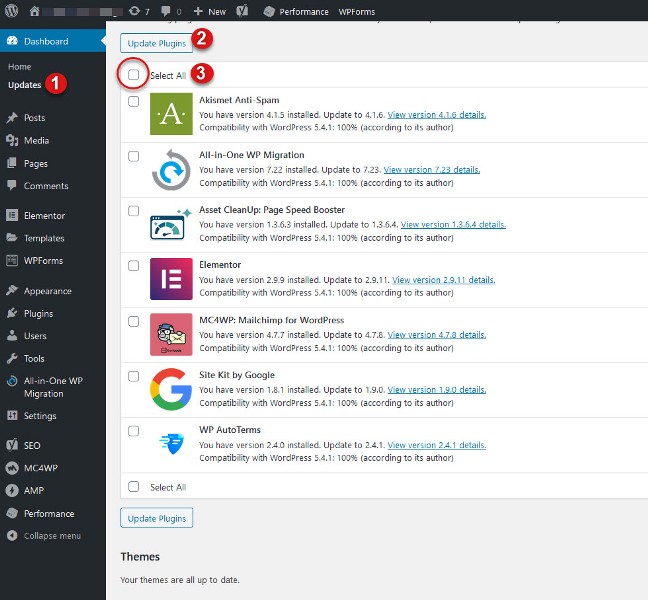
Method 2:
WP Dashboard > Plugins > Installed Plugins > Update Available > Select all > Bulk Actions > Update
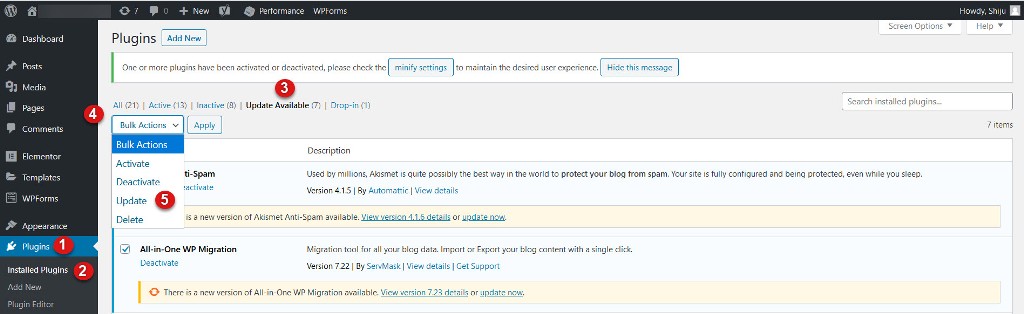
Importance of Updating WordPress core, Themes, Plugins
- Security Enhancements
- Feature Upgradations
- Bug Fixes
- Increase Speed
The expert suggestion says that the plugins updated version to be released by the company not less than one month and you have to update the theme or plugins before hacker enter into the vulnerability.
All the WordPress security check points are very important and need to take care as long as you are owned the website. You will get all the detailed explanation that how to protect WordPress website from hackers.
Strong password selection for every login
The strong passwords are the backbone of every login. Considering the WordPress security this would be the first security option that can implement during your WordPress website installation itself. All other methods are only coming after the website launch or during development.
The passwords are not only important for the WordPress login. There are tones of passwords we are using in daily life. We can see how passwords to be selected for a WordPress login. Make sure to note down your password in a secure file.
The strong password will help you to keep important and personal data in a safe place. The content theft is the major concern along with identity theft. So using a strong password either manually or using password generator tools prevents hackers from the door itself.
Don’t use personal info as Password
- Like your nickname
- Name of your parents
- Name of your pet
- Mobile number
- Birthday and other number series
Don’t use dictionary passwords
- Password
- Password123
- 123456789
- Qwerty
- Qwerty123
- Admin123
- Apple1
- 112233
- Mycar321
As per the Google recommendation the password to be unique and easy to remember. Or every platform nowadays easily provides password suggestions like a series of numbers, upper or lower case letters, special characters.
You can choose long keywords mixed with memorable words, or long sentences which should be reduced characters for easy memorable format.
How will be a strong password looks like?
It will be at least 15 characters in length
Mixed with uppercase and lower case letters
Numbers and Symbols like ! ” ? $ ? % ^ & * ( ) _ – + = { [ } ] : ; @ ‘ ~ # | \ < , > . ? /
Use two-factor authentication for WordPress security
This WordPress security plugin is light weight and easy to configure. We have to opt another method for logging into your website.
2-factor authentication is always my favorite login method. It was always combined with 2 modes of verification, in which the user needs either use a regular password along with the secret question, code, characters. The secret code will be sent over to your phone for entering into it.
The Google Authenticator Plugin will support to configure this method.
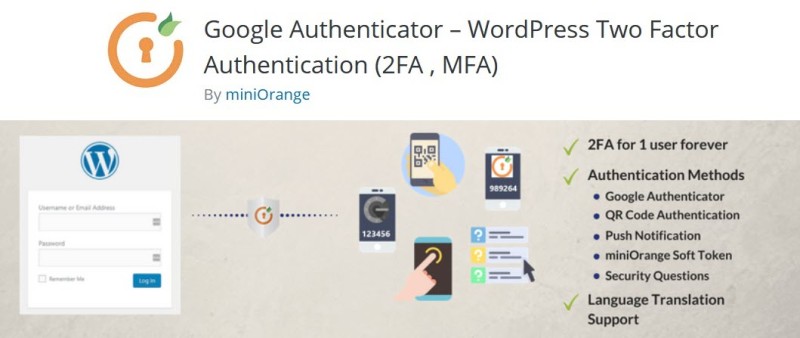
Rename your login URL to secure your WordPress website
When comes into the WordPress security the login URL to change at the very next moment and remember the login also important
Most commonly the URL used for login is Websitename.com/wp-admin/. For accessing the webpage wp-login.php is the PHP file is supporting this.
Even though the login URL can be identified by the clever attacker and hence the security is somewhat series of layer making scenarios to filter out every intrusion.
There are manual methods are supporting changing the login URL for the website. But there are some limitations to the manual method. Once your WordPress version updated, then the URL will be changed into default wp-admin. So it is suggestible for a lightweight plugin called WPS Hide Login. A single setting will change your login URL.
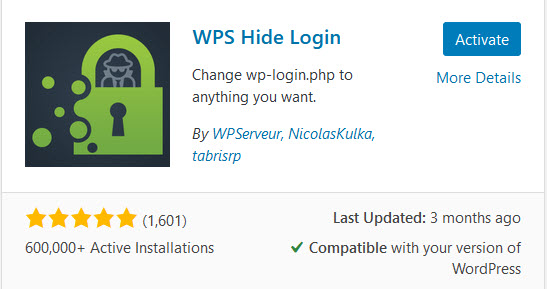
The steps of making the login secure with WPS Hide Login plugin.
Install and activate the plugin
Settings > General
After scrolling down the page, you will get the section WPS hide login. You need to put your New URL within the box marked.
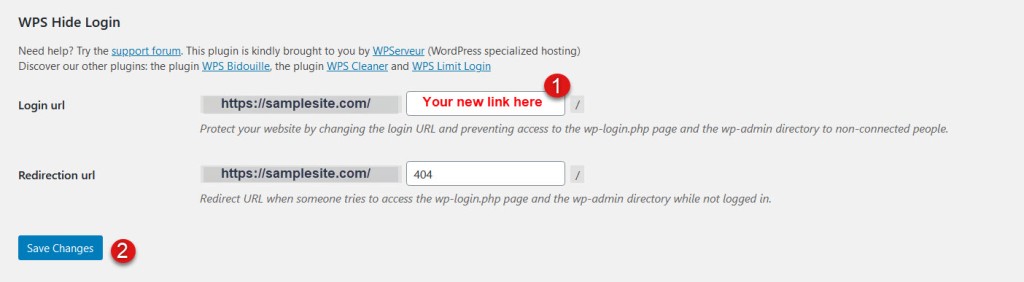
The new URL may be strings, numbers. And keep the URL safe place so that you won’t forget the web address.
If you facing login issues and still logging in to the old page ie wp-admin, then please delete the history of the Browser and try again.
Change the Admin user for WordPress
Changing the admin username is another point comes under WordPress security ultimate guide.
The Admin user is the default user created during WordPress installation for administering the website. Still, If you are using this username, then this will be an easy help for the exploiter. Now the attacker has your username and 50% of hurdle completed. Now they need to guess the password only.
How to change the Admin user for your WordPress website?
Easily we can change with the plugin called Username Changer.
Another method is we can add a new user via the WordPress Dashboard by providing administrator privileges and then delete the existing Admin user.
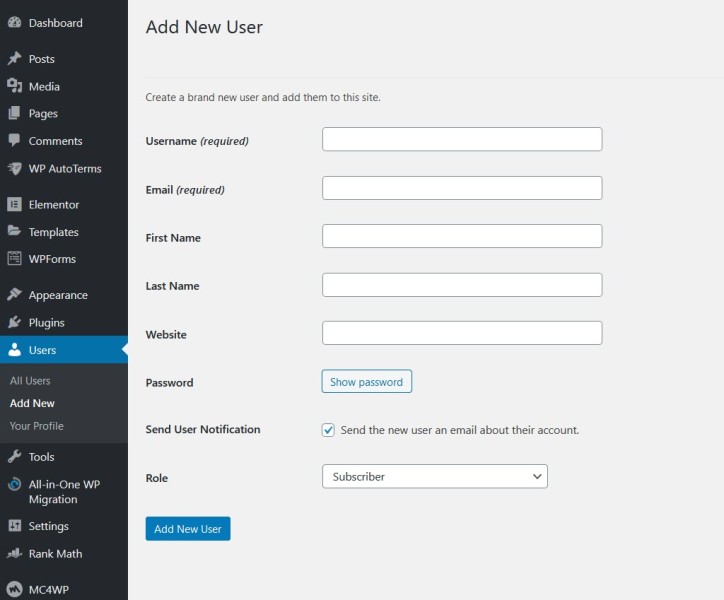
Also, we can set the login as your email id during the WordPress installation time. Using mail id is more secure than changing the user name.
Restrict JSON REST functions to the public
When comes to security most of the people forgot to desable the JSON REST functions on their blog.
WordPress JSON REST API is used by developers to develop apps in WordPress. The webmasters almost find this file unusable. And we are unaware of this file is a potential tool for hackers.
By entering the URL in your browser you can find your user name in the WordPress site.
https://yourdomain.com/wp-json/wp/v2/users/1
You may get user list that explains the email id or username of your website.
The intruder can pass the first hurdle by looking into your JSON REST API entry. Now he requires the only password to guess. So removing the username is not hardcore technical. A simple entry in the function.php can remove the access to the JSON file.
You have to edit the function.php file for securing this access.
Where should you get this function.php file?
Good question!
https://Yourdomain.com/wp-content/theme/<your-activated-theme>/functions.php
You can enter the edit mode either by WordPress dashboard itself. But in this tutorial, I have explained how to disable the dashboard theme/file editing?
After getting this file add the codes.
add_filter( ‘rest_authentication_errors’, function( $result ) {
if ( ! empty( $result ) ) {
return $result;
}
if ( ! is_user_logged_in() ) {
return new WP_Error( ‘rest_not_logged_in’, ‘You are not currently logged in.’, array( ‘status’ => 401 ) );
}
return $result;
});
After saving the file, please check again to verify the access.
Now it will show like below image.
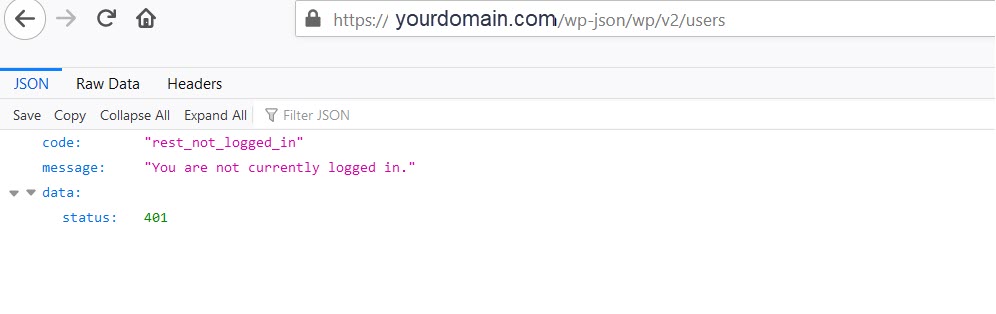
Limit number of login attempts
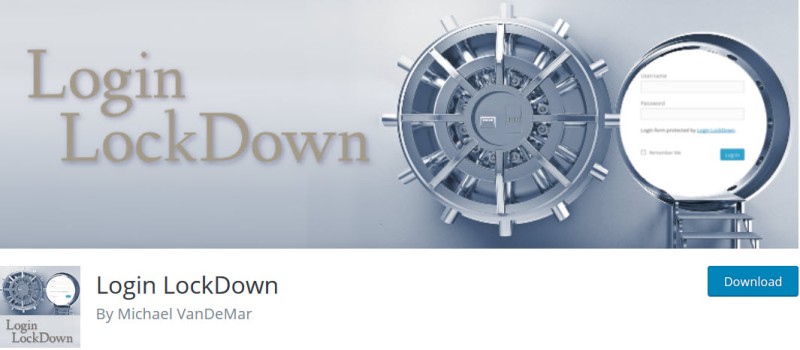
Limiting login attempts is another layer of security enhancement in WordPress. The brute force attacking is the way of trying different combinations of logins through bots. So by restricting the attempt methods will always limit the number of users of the wrong username and passwords.
Major benefits using the feature
- Max login retries limit
- Retry time period restriction
- IP blocking time, if blacklisted
- Invalid user name entering lockout
The Lockdown Plugins does these above points and make hacker out of the login attempt.
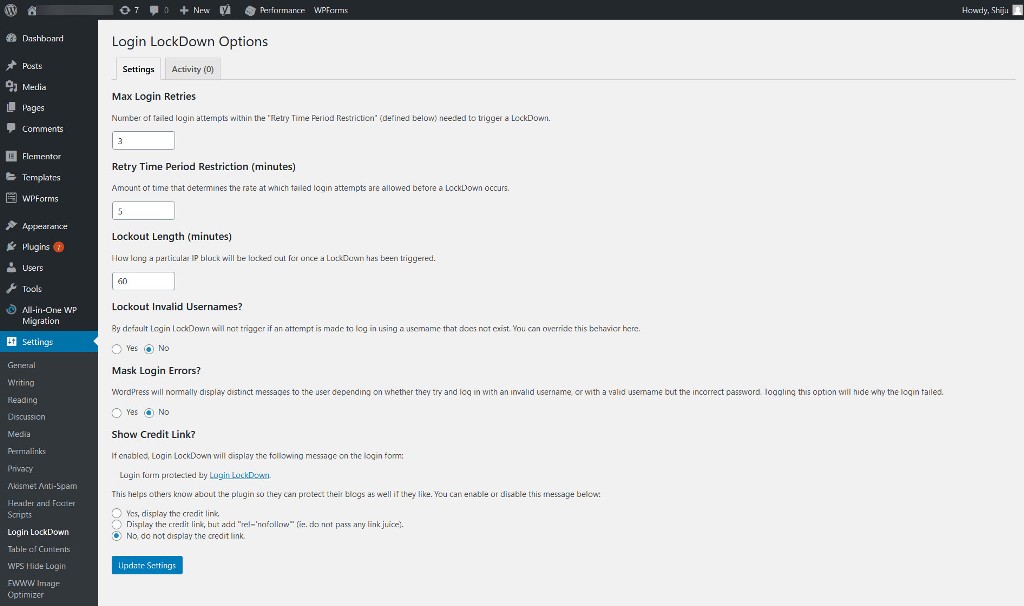
Manage other user accounts with carefully
There is multiple personnel are managing the WordPress sites. So the number of users should be required in this regard. By providing the Administrator privilege for all the users, may lead to security breach and loss of information.
User Roles in WP
- Administrator
- Author
- Contributor
- Editor
The different user profiles will allow you to control easily and they can not access the important files in WordPress.
SSL certificates for Security Enhance
There are so many questions I had that how to secure my WordPress website with https?
Yes, The “https” is only can available those who enabled the SSL certificate through their control panel.
SSL is the Secure Socket Layer, which will give you enhanced protection for web communication by encrypting the data bits in several methods.
certificates are the basic security feature provided for every WordPress website on the internet. The hosting providers are providing free SSL for the websites. You need to enable the SSL from your WP admin area itself.
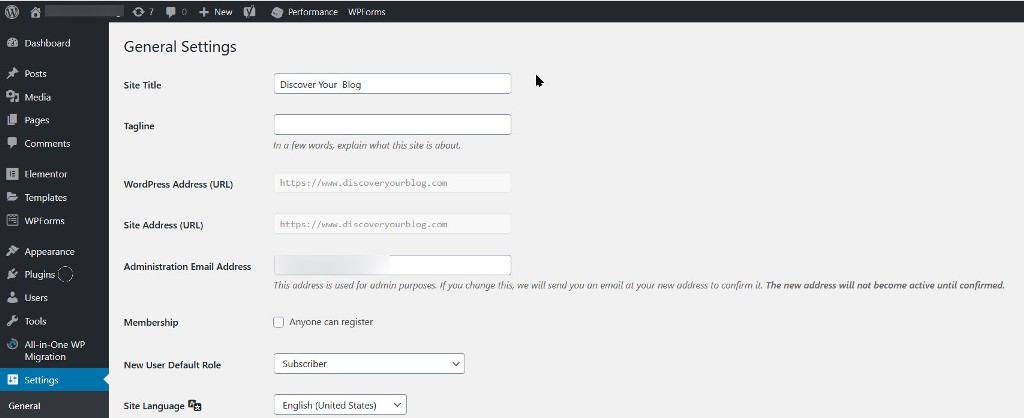
If your web address is not able to edit, then edit from your file manager.
For this open the wp-config.php file and find WP_HOME and WP_SITEURL section, you can edit directly from this.

Verify the activity in the WordPress dashboard ( Settings > General ).
Without activating the SSL for your website will lead page error when changes these entry.
We can ensure your website comes with SSL certificate by entering your site in this SSL checker URL.
File permission to be optimum
The file permission is another layer of security for WordPress websites.
Here I am explaining the optimum file permission for specific configuration files within WordPress document root. If you are previously changed the file permission, now ensure it again which is secure.
There are 3 types of permission for the files and folders.
- Read
- Write
- Execute
This arrangement will give you an idea of permission and its numbers.
7 5 5
user group Others
r+w+x r+x r+x
4+2+1 4+0+1 4+0+1
Read, Write, and Execute have their own importance while we establishing on the internet. WordPress requires essential permissions to the file for writing functions. Because every change in settings may found changes in background files.
Read (4) – Permission for Reading the files
Write (2) – Permission for writing and modifying the files.
Execute (1) – Read/Write/Modify/Delete any directory or file.
The directory structure of WordPress is large and each every file permission checking and changing will be a difficult task. Unwanted permission removal will stop the WordPress website itself. So there are hosting providers their own mechanism for setting the permissions.
The secured permission setup for optimum security
600 – rw——- /home/user/wp-config.php
604 – rw—-r– /home/user/cgi-bin/.htaccess
600 – rw——- /home/user/cgi-bin/php.ini
711 – rwx–x–x /home/user/cgi-bin/php.cgi
100 – –x—— /home/user/cgi-bin/php5.cgi
Disable Theme file edit through Dashboard
It is a highly risky task to edit the files through your Dashboard ( Appearance > Editor / Theme Editor). Providing editing features will make you insecure if so many WordPress users found.
If a hacker enters your website and he will start to edit the theme with malicious codes, so be care full for the theme edit via Dashboard. This can be eliminated via a code entry in the wp-config.php file.
define('DISALLOW_FILE_EDIT', true);
save and exit
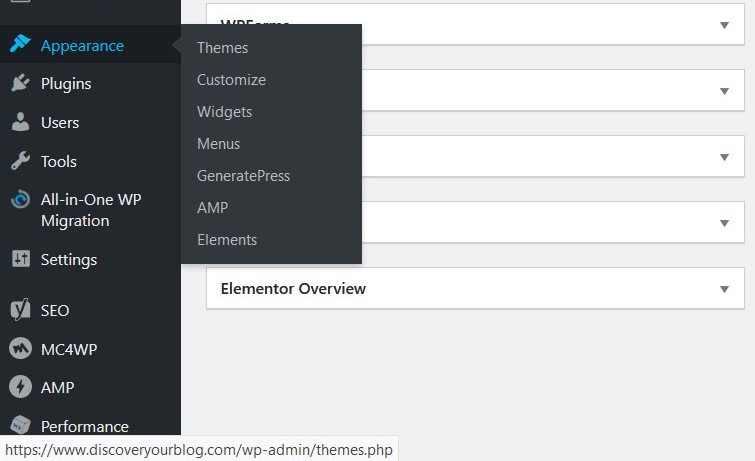
After this code refreshes the web page and again check the appearance section, the option Editor will disappear. You can add custom CSS to the Appearance > Customize > Additional CSS.
Hardening .htaccess file for enhanced security
What Is .htaccess file
.htaccess file is an important file among webserver like apache. This file is used for allowing or restricting specific functionality on the server. Also, we can control specific domains according to their needs by applying .htaccesss configurations.
Both the server administrators and individual webmasters can tune the configurations within the file.
Main uses of .htaccess file
- 1.Redirects
- Password protection
- Block specific IPs.
- Hotlinking prevention
- Directory Index
- Remove access to PHP include files
- SSL enabling
Here we can see how a webmaster can tune the .htaccess for security improvements.
Directory Index protection
Directory indexing is the process of listing the directories on the web browser.
For checking your site
Open web browser then type your domain / directory name in your data path
Eg: www.discoveryourblog.com/wp-includes
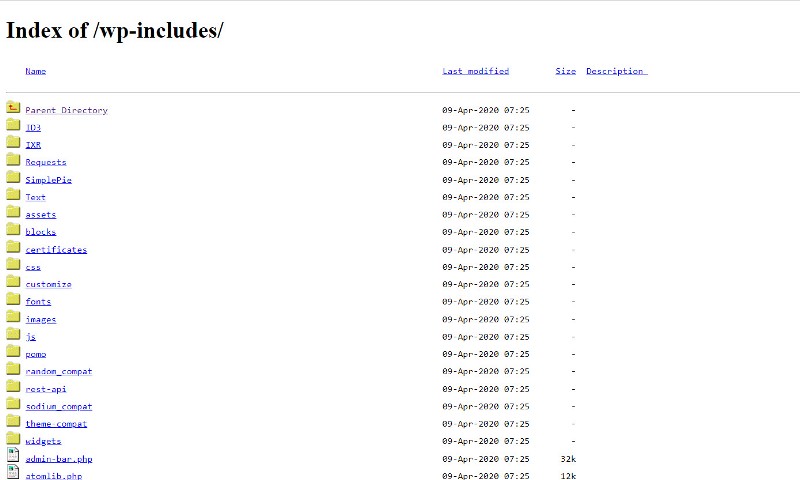
It will direct you the directory listing,
Create a new file named .htaccess inside that folder add the lines like this
Options All -Indexes
Save the file and check again from the browser, 403 error will see or you are not allowed to view the folder, an error will see.
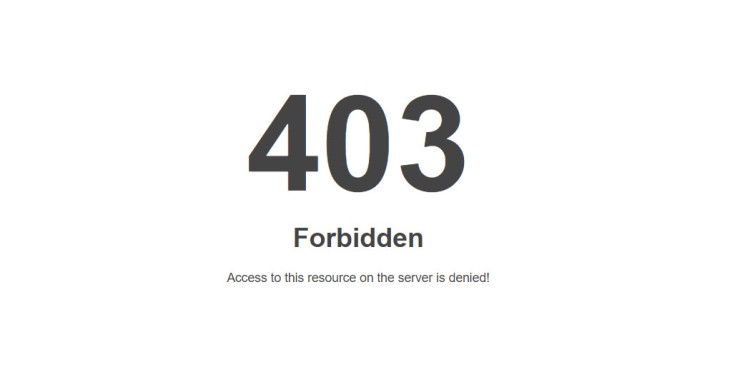
Each folder can be protected using the .htaccess file.
Protect the wp-config.php file
We had discussed the importance of wp-config.php, this contains important information like Database credentials, Database name, Database prefix, etc.
The leakage of this information will lead to a total loss of control over the website.
Add this code in Public_html/.htaccess file.
<files wp-config.php>
order allow,deny
deny from all
</files>
codes for protecting .htaccess file itself.
# Deny access to all .htaccess files
<files ~ “^.*\.([Hh][Tt][Aa])”>
order allow,deny
deny from all
satisfy all
</files>
Disable any Hotlinking
Hotlinking is the process of using your images by linking from their site. It is an unethical practice and your hard work is used by some other person. This will cause a sudden increase in bandwidth of your server and disk load. All the websites have the benefit if they restrict the hotlinking.
Add codes in .htaccess file
# Hotlink disable
RewriteEngine on
RewriteCond %{HTTP_REFERER} !^$
RewriteCond %{HTTP_REFERER} !^http(s)?://(www\.)?yourwebsite.com [NC]
RewriteCond %{HTTP_REFERER} !^http(s)?://(www\.)?facebook.com [NC]
RewriteCond %{HTTP_REFERER} !^http(s)?://(www\.)?google.com [NC]
RewriteCond %{HTTP_REFERER} !^http(s)?://(www\.)?OtherWebsitesHere.com [NC]
RewriteRule \.(jpg|jpeg|png|gif)$ https://i.imgur.com/MlQAH71.jpg [NC,R,L]
Hotlinking protection from the control panel
The cPanel control panel has the option to enable hotlink protection easily.
Open control panel and search for Hotlink protection. Enable by selecting the file types and click save.
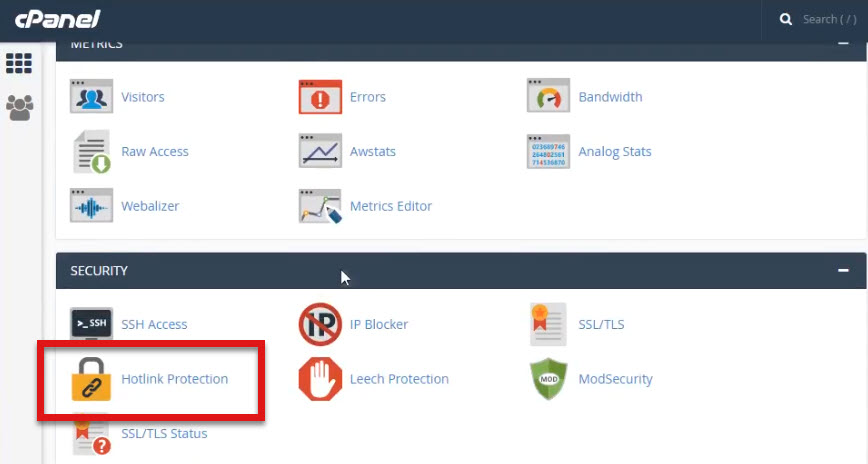
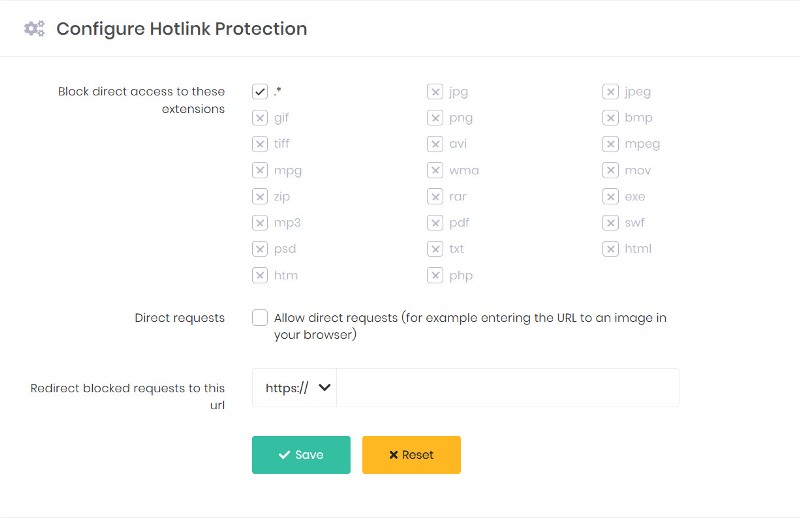
Remove WordPress version number
This is also an important security measure for protecting the WordPress website.
The older version of WordPress sites already declared the vulnerability, so no need to take the risk of hacking. If you are running an outdated version, then go for up-gradation. Then no need to hide your version number.
If you are using the vulnerability listed version, then there is a chance of attack may higher if the intruder known your current version.
Use this code in the functions.php.
function wp_version_remove_version () {
return ”;
}
add_filter(‘the_generator’, ‘wp_version_remove_version’);
Security plugin install
Of course, no matter what even though you doing an individual security checklist over your WordPress site. And still need some automated version or immediate security required, then you can install the plugins.
The most popular WordPress security plugins are listed here.
- iThemes security
- Sucuri security
- Wordfence security
- SecuPress
Harden Database Security
There is a chance of breakdown of your site if you properly set up your database. The database is always sensitive, however, the data is pulling from DB itself.
Database prefix to be changed while installation. It is wp_ in a default installation.
Note – You should take a backup before start changing the prefix.
carefully changing the WordPress database prefix will give you another layer of protection.
Method 1:
Change Database prefix through wp-config.php file while installation of WordPress
During the installation the table prefix can be change as per the image shown below.
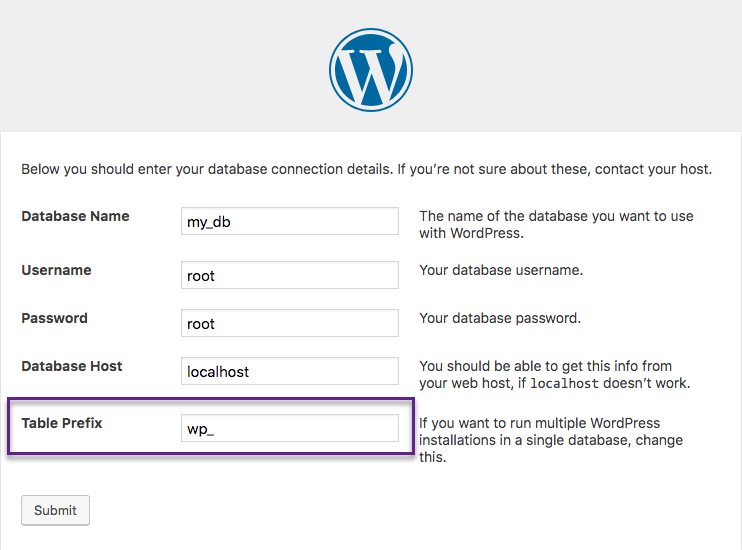
Method 2:
Change Database prefix using PHP my admin panel after the WordPress installation.
Redirect the website to a Maintenance page for not using the website
Open wp-config.php file and find database prefix, which will look like this,
$table_prefix = 'wp_randomcode';
We always recommend you should take your data backup before doing changes over the file system.
We are changing the randomcode into khtrcx08 to all tables
RENAME table `wp_commentmeta` TO `wp_khtrcx08_commentmeta`; RENAME table `wp_comments` TO `wp_khtrcx08_comments`; RENAME table `wp_links` TO `wp_khtrcx08_links`; RENAME table `wp_options` TO `wp_khtrcx08_options`; RENAME table `wp_postmeta` TO `wp_khtrcx08_postmeta`; RENAME table `wp_posts` TO `wp_khtrcx08_posts`; RENAME table `wp_terms` TO `wp_khtrcx08_terms`; RENAME table `wp_termmeta` TO `wp_khtrcx08_termmeta`; RENAME table `wp_term_relationships` TO `wp_khtrcx08_term_relationships`; RENAME table `wp_term_taxonomy` TO `wp_khtrcx08_term_taxonomy`; RENAME table `wp_usermeta` TO `wp_khtrcx08_usermeta`; RENAME table `wp_users` TO `wp_khtrcx08_users`;
If you have installed the plugins, some additional table also will be seen. So change accordingly.
After the table prefix change you have to enter below commands for altering any old tables.
SELECT * FROM `wp_ khtrcx08_options` WHERE `option_name` LIKE '%wp_%'
SELECT * FROM `wp_ khtrcx08_usermeta` WHERE `meta_key` LIKE ‘%wp_%’
These SQL queries will search and replace all the pending tables. After completing these steps you can test your website.
DDoS Protection
Distributed Denial of Service is another method of attacking the server. The tones of traffic will be sent by the malicious coder, which eventually flood the server resources and web services effects.
There are several companies providing DDoS protection. Sucuri and Cloudflare are the recommended vendors. We can simply login there and activate the DDoS protection. If you require advance protection then go for premium plans.

There may be some changes in the DNS server from the side of Registrar, then only the server can access your website, hence the traffic can be monitored.
Regular backup can make you stronger
Last but not least the regular backup of your website is important for your WordPress security.
All the web hosting companies are offering daily multiple backup. The multiple in the sense of “multiple Rar/Zip” files they generate and save to a safest place. We don’t want to bother about the data security. If you are not purchased the backup plan, then refer to the manual methods here.
The periodic backups can be made easily with or without plugins. Even though if you tightly place your security chains, still not secure completely. The attack severity is high during these days and the method of attack is also deferred. By introducing the Artificial Intelligence in every field, the self-learning programs may take over to the hacking field.
The backup will save you during these situations
- Virus, botnet attack
- Broken website restoration due to recent changes in software like WordPress core, theme, plugins, PHP, MySQL.
- Restoration while changing the DB settings
- Restoration possible, while the site is broken during the setting in PHP file changes.
- Server breakdown
- Server Migration
More common issues with the webmasters can be found after installation of WP, Theme, certain plugins may cause serious instability in the websites.
Even from the targeted attack may lead to complete offline of your site and only can regain through site backup files.
Final thoughts
The security of the WordPress websites is very important these days, no doubt about that. For webmasters like me have this blog as an income medium or the business profile. Keep the attackers away from your business is definitely good for you. The above said measures are either implement completely or choose important things like install security plugin, DDoS protection service activation, choose a good hosting partner. You have to implement all of these important activities without fail.
Implement the security measures today itself by considering the WordPress security ultimate guide as a security checklist.
Vector image credit Vecteezy